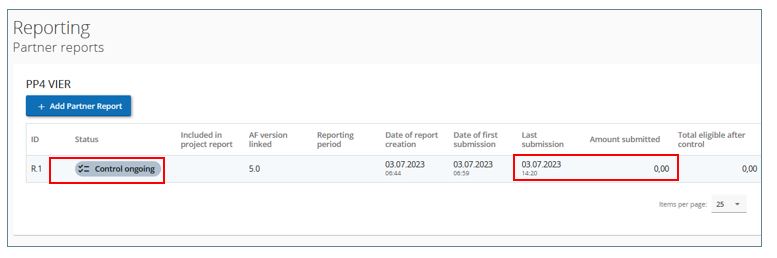General information
This guidance is based on the Interact Jems User Manual.
Read this section or watch below tutorial to learn how to insert the partner report into the Jems.
Access to the reporting section
From the “Dashboard” select the project for which you would like to fill in the partner report and click to open.
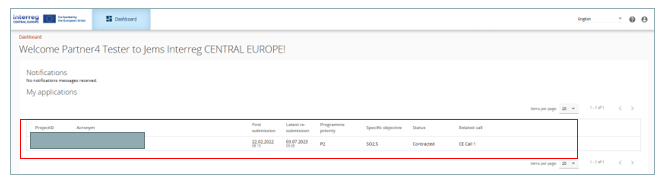
Select “Reporting” in the left menu to get to the reports of the dedicated project partner.
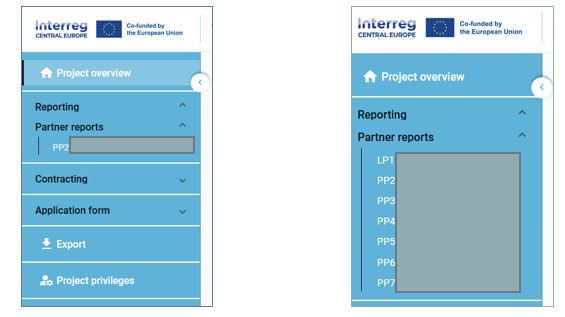
The user has access to the partner reports of the partner institution according to the settings in the “Project privileges”. For example, to have access to PP2 reports, the user needs to be added to PP2 with view/edit rights (see chapter Prerequisites).
In order to fulfil the LP tasks and do the reporting on project level, the LP should have view access to the partner reports of all project partners.
Following the assignment of a control institution to a partner, the controller will have view access to submitted partner reports.
If a project modification (i.e. new version of the application form) is approved, modified items will only be shown in the partner report(s) created after approval of the modification, but not in partner reports which are in draft or submitted status at the time of approval of the modification.
Prerequisites
In order to have access to the reporting section, the project needs to be at least set to the status Contracted.
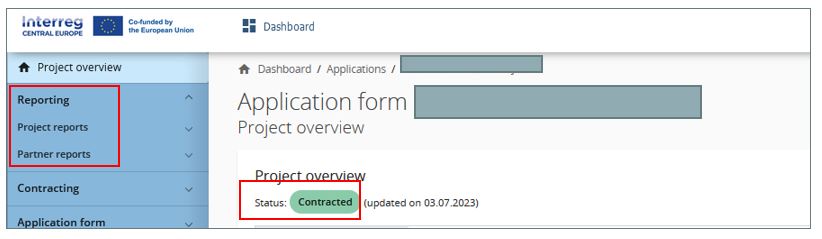
In order to have access to the sub-section “Partner reports”, the user needs to be assigned to a project partner in the “Project privileges” (for details see Jems Guidance on Project Privileges). The LP should be granted view access to the reports of all project partners.
Please carefully check the settings for access to General Data Protection Regulation (GDPR) sensitive data in the “Project privileges”.

Create a partner report
Select the PP from the left menu and click to open the partner specific reporting section.
To create a partner report, click on “+ Add Partner Report”.
Only users with “edit” privilege can create a partner report.
However, a partner report creation is not possible while last partner report is in status Reopened
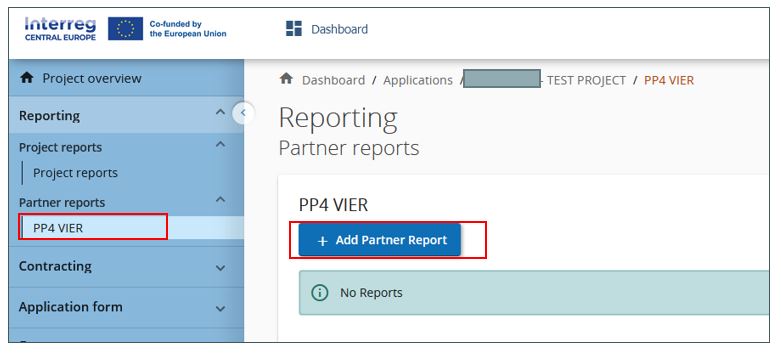
The partner report is created and automatically numbered R.1 (ID in ascending order R.1, R.2, R.3, etc).
The partner report ID does not reflect the reporting period.
Data from the last approved application form version is taken into the partner report in the moment of its creation. Ongoing modifications will have no impact on the data in existing reports.
When a project is undergoing a modification and the partner report should be based on the data of the application form version prior to the modification, it is important to create the partner report before the modification is approved.
The partner reporting section also indicates which partner has been deactivated through a project modification. Partner reports can still be created by deactivated partners.
The partner report is divided in different sections accessible through tabs at the top:
- Report identification
- Work plan progress
- Public procurements
- List of expenditures
- Contributions
- Report annexes
- Report export
- Financial overview
- Submit
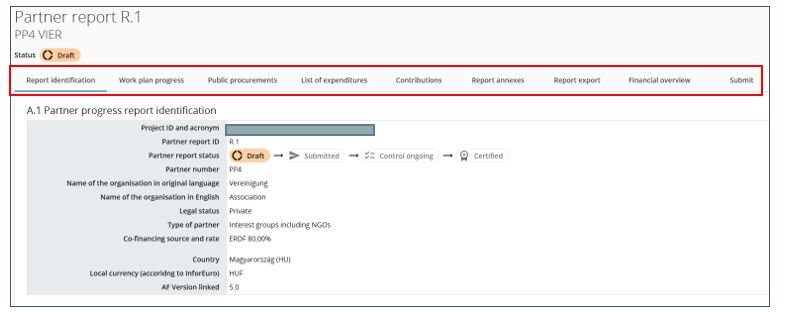
To go back to the partner report overview, click on the PP under “Partner reports” in the left menu.
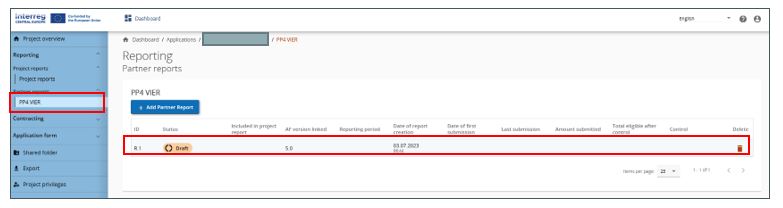
The partner report overview provides information on the partner report ID, the current status (Draft – Submitted/Reopened – Control ongoing – Certified), the reporting period (once selected in the “Report identification”), the date of report creation and the date when the report was submitted for the first time.
Only the most recent partner report (if in DRAFT) can be deleted from the overview.
If applicable, similar as for the application form partner list, the partner reporting section also indicates which partner has been deactivated through a project modification (i.e. in case of partner withdrawal). Partner reports can still be created by deactivated partners.
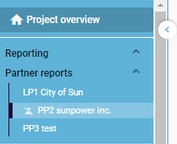
Partner report identification
When creating a report, the user will land automatically on the first tab called “Report identification”.
Key information is taken from the application from (AF) version valid at the moment of the partner report creation. The AF version to which the partner report is linked is displayed in the partner reports overview section.
The partner report status is indicated.
Based on the country of the partner’s main address, the local currency is also automatically added to the overview table. This is later on used in the partner report “List of expenditures”.
The partner report should be linked to a Reporting Period (drop down menu).
The reporting period start and end dates should be defined. The dates should match with those defined in the Subsidy contract.
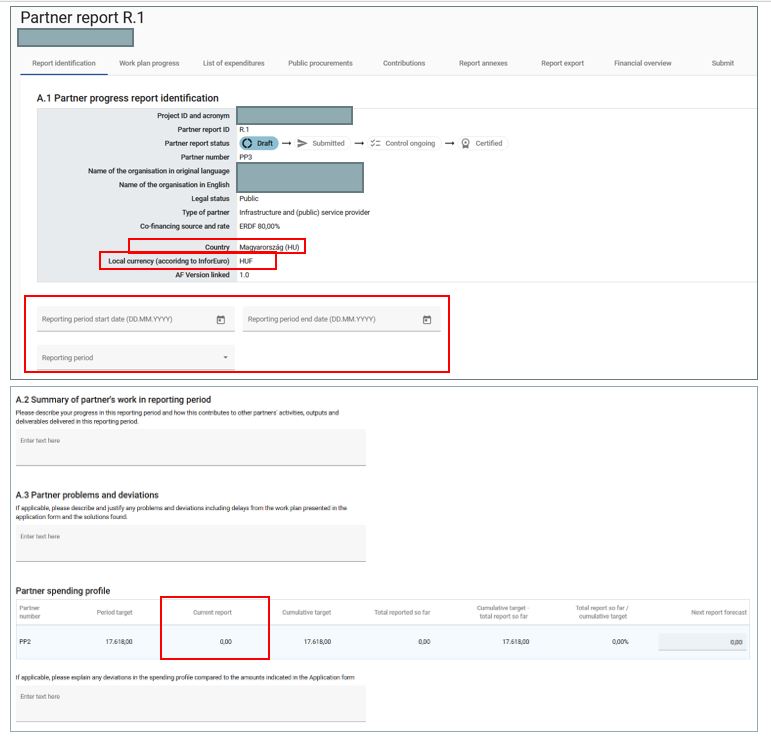
A summary description on the partner achievements in the reporting period should be provided.
If applicable, problems and deviations from the work plan should be highlighted.
The partner spending profile gives an overview on the spending targets and reported expenditure. Deviations can be explained in the textbox below the overview table.
A forecast on the expected spending in the next reporting period can be filled in.
The information in the column “Current report” is automatically updated upon submission of the partner report.
Information on involvement of target groups should be described. The listed target groups are based on the target groups specification in the last approved AF.
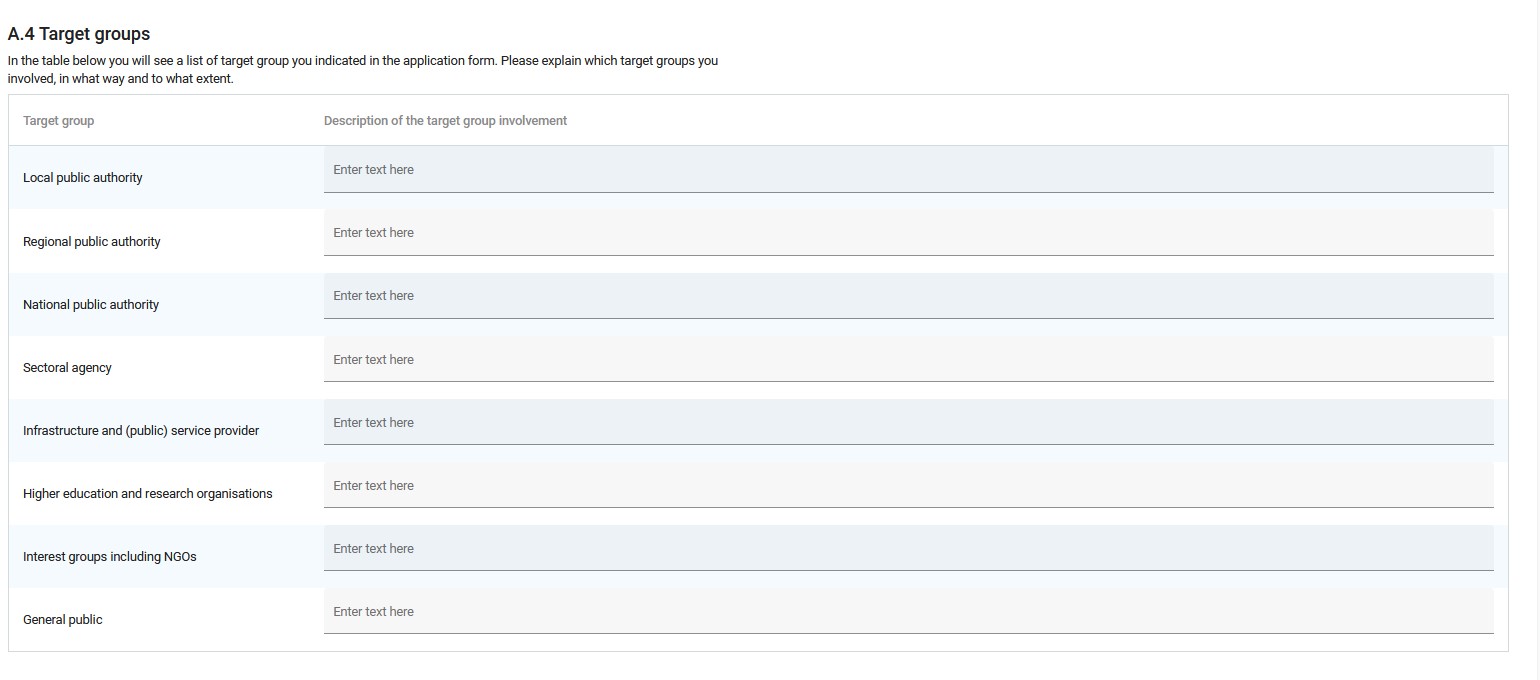
Work plan progress
The second tab, “Work plan progress”, takes the work plan related data from the last approved AF, organised per work package.
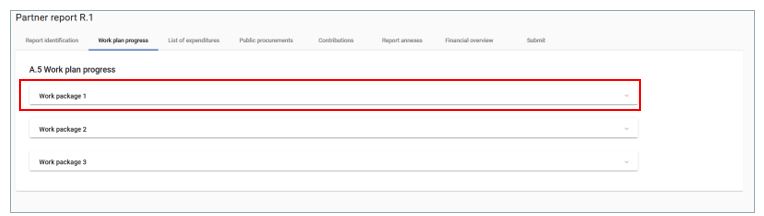
Click on the work package to unfold it for reporting on activities, deliverables and outputs under this WP. To fold the detailed view again, click on the work package or the “^” icon in the top right corner.
The partner’s contribution to the work package in the reporting period should be described.
Information on the progress to an activity should be provided.
- Please use the “Progress” textbox per activity to describe how you contributed to project activities, related deliverables and outputs in this reporting period.
- Please specifically highlight if deliverables/outputs were finalised. In case of investments, please report on your contribution in the textbox of the concerned project activity.
- Supporting documents can be uploaded (One upload possible – in case of several documents, please upload as a .zip or .rar file). File names should be self-explanatory.
Deliverables to which the partner contributed in the reporting period can be selected (tick “Contribution”). Supporting documents can be uploaded (One upload possible – in case of several documents, please upload as a .zip or .rar file). File names should be self-explanatory.
Outputs to which the partner contributed in the reporting period can be selected (tick “Contribution”). Supporting documents can be uploaded (One upload possible – in case of several documents, please upload as a .zip or .rar file). File names should be self-explanatory.
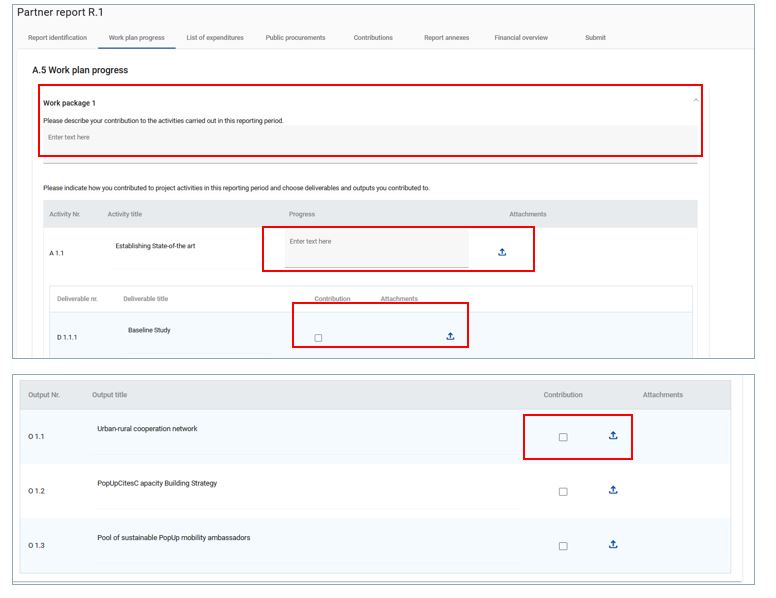
Public procurements
The “Public procurements” section is where a partner should fill in information on project related procurements. This applies for contracts above €10.000 (excl. VAT) – unless stricter national rules apply. For details please refer to the programme manual.
Regardless in which report a procurement is added, it will show up in all following partner reports.
Click on “+ Add procurement” to create a procurement. The procurement item opens for filling in the required details.
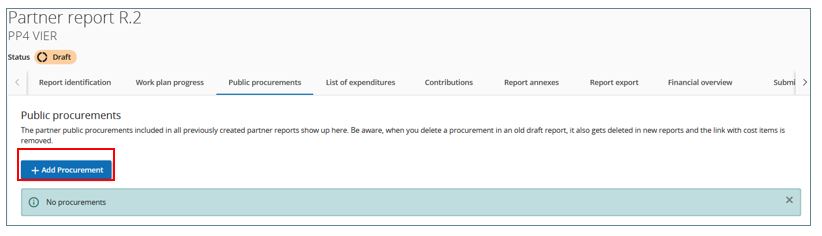
Fields marked with an “*” are obligatory. A procurement item can only be saved once all obligatory fields are filled in.
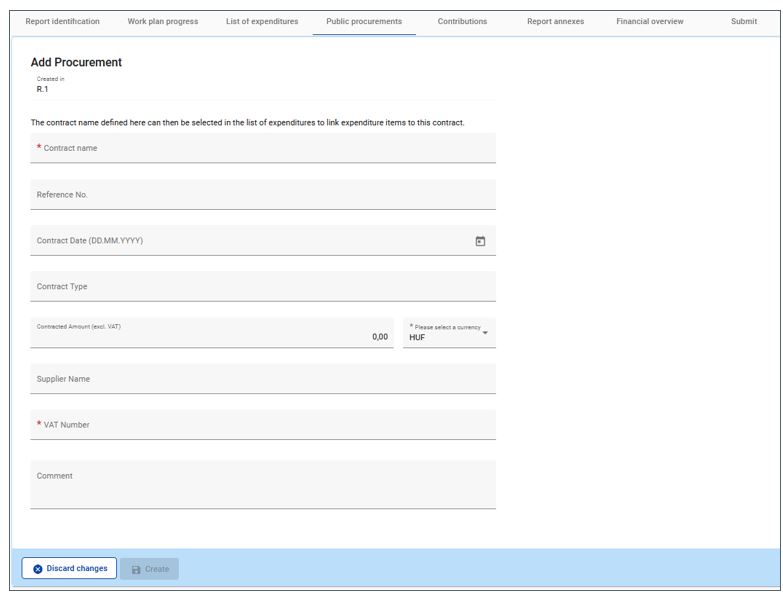
Upon creation/saving of a procurement item the procurement is in edit mode (“Edit procurement”) and details can be filled in or updated. Editing is not possible after submission of the report.
The Contract Name is then used in the “List of Expenditures”. It is therefore important that the partner provides a distinct name, so that the procurement can be easily identified in the LoE.
The following information should be provided:
- Contract name
- Reference number
- Contract date
- Contract type
- Contract amount & currency
- Supplier name
- VAT number
- Comment
Click on the arrow to go back to the procurement overview.
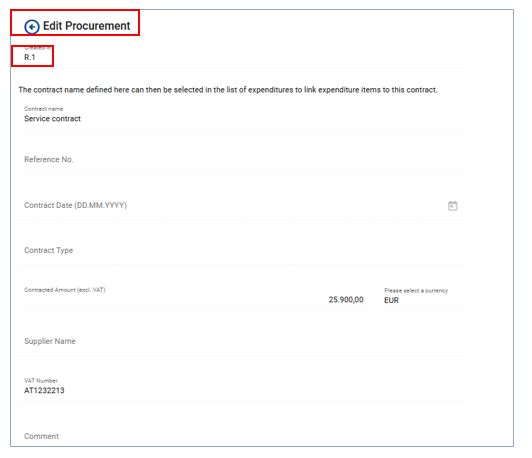
Following the creation/saving of the procurement item, an overview list with details of the procurements becomes available on the general page of the “Public procurements” section.
In order to delete a procurement item, click on the “trash bin” item in the overview table. The procurement item can only be deleted and edited in the report where it was created as long as the report is in “draft” status. The information under which report the procurement was created is displayed in the overview table as well as in the detailed view.
Click on the procurement item in the overview table to get to the detail view.
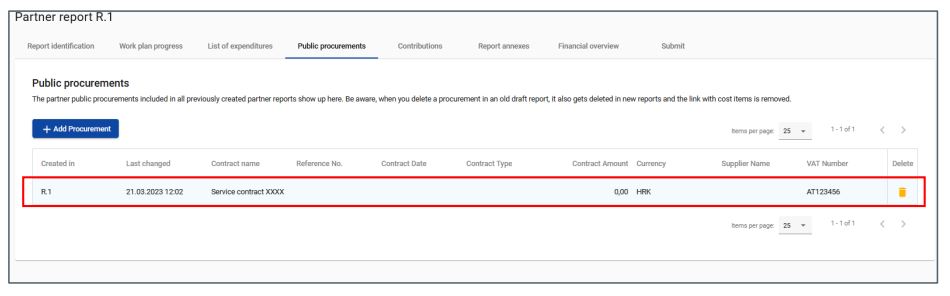
For procurement above the EU threshold, it is obligatory to provide information on the beneficial owner(s). Such information is not required for procurement below the EU thresholds.
In order to fill in the respective information click on “+ Add beneficial owner” to get to the detailed view
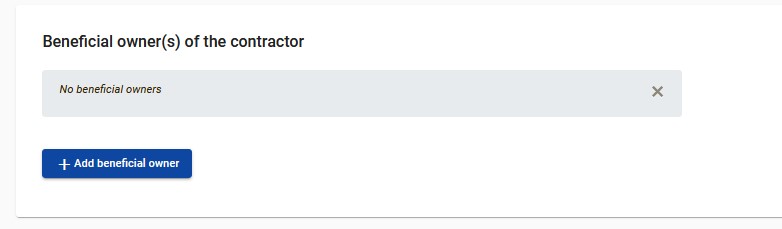
Fields marked with an “*” are obligatory. A beneficial owner item can only be saved once the obligatory field (VAT number) was filled in.
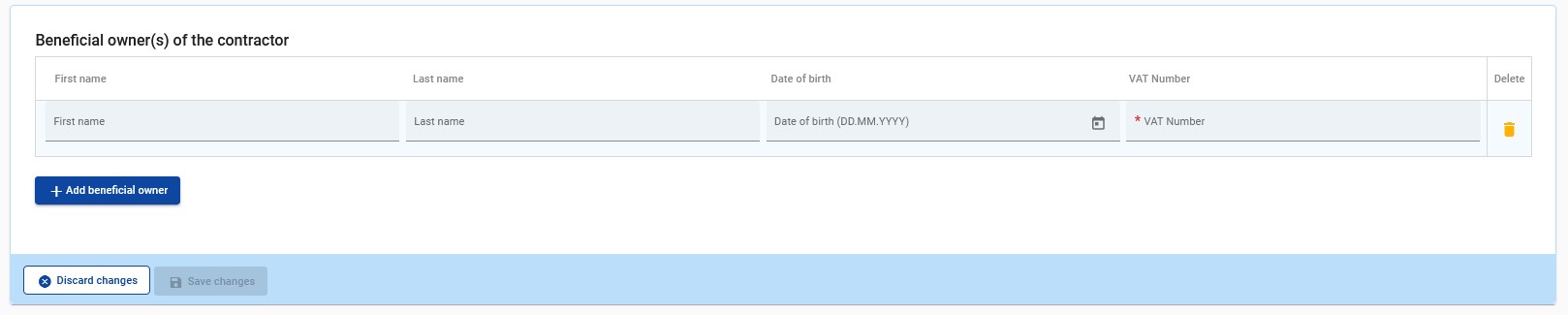
For procurement above the EU threshold, it is obligatory to provide information on the beneficial owner(s). Such information is not required for procurement below the EU thresholds.
In order to fill in the respective information click on button “+ Add subcontractor” to get to the detailed view.
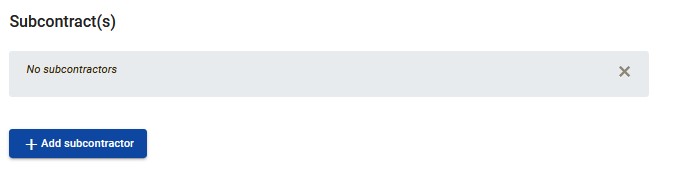
Fields marked with an “*” are obligatory. A subcontract item can only be saved once the obligatory fields are filled in.

Attachments can be uploaded under the procurement section. Uploaded files can be further described (use the pencil item to add a description), downloaded or removed.
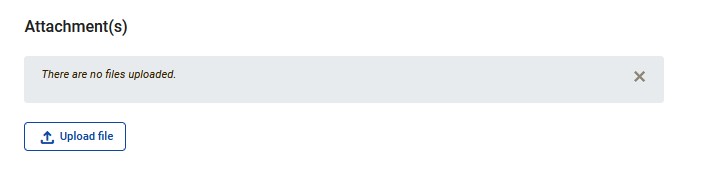

GDPR Attachments – Access to documents that fall under the General Data Protection Regulation should be restricted and thus uploaded in the GDPR attachments section. Only a user with edit rights and the privilege GDPR sensitive data set to active in the “Project privileges” section can upload documents. A project user without privilege to view sensitive data cannot download a file in this section and can also not see the file name and description. However, the controller of the partner as well as the MA/JS have access based on their role.
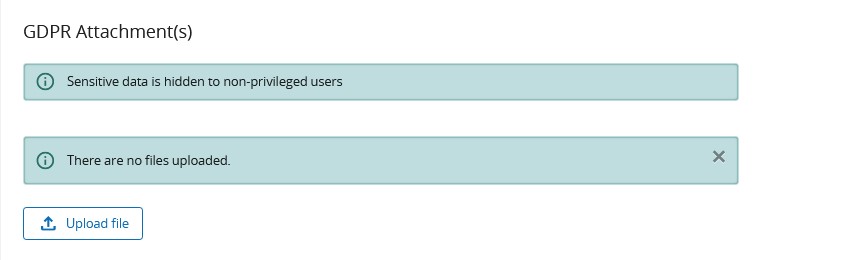
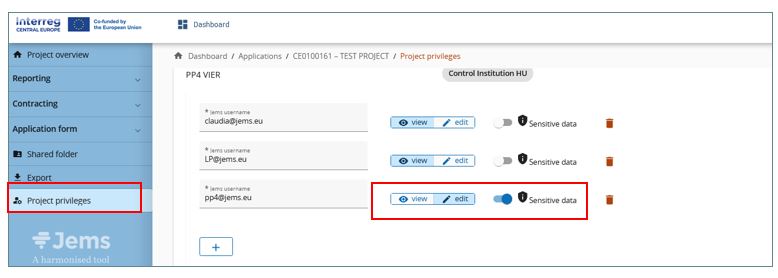
In case of amendment(s) to the contract, the amended contract(s) should be uploaded in the attachment section of the procurement concerned in a subsequent draft partner report. In case needed, the information on the ultimate beneficial owner(s) of the contractor and information on subcontract(s) can be edited.
List of expenditures
The “List of expenditures” (LoE) section is the place where partners list incurred costs in original currency.
By clicking on “+ add expenditure”, the partner can add expenditure items, one by one.
To delete an expenditure item, click on the “trash bin” icon.
Scroll to the right to see all input fields.
Fields marked with an “*” are obligatory. An expenditure item can only be saved once all obligatory fields are filled in.
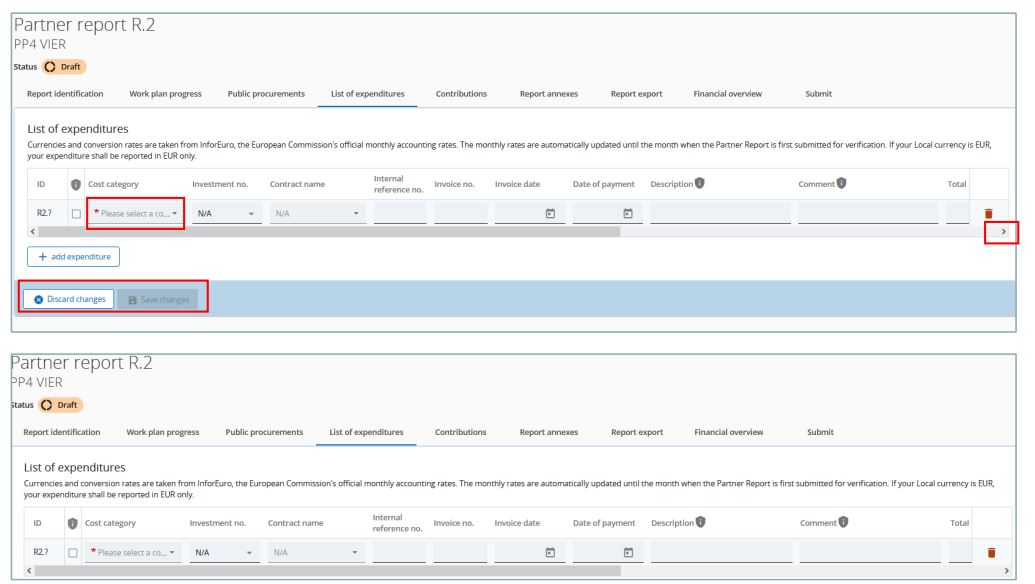
ID – The expenditure item identification number is a running number; it reflects the partner report number. The ID is dynamic in draft status (reports created have seamless consecutive numbering, even if a report is deleted), however it will be frozen upon submission of the report. It is therefore always traceable to which partner report an expenditure item is linked. The ID will be used later on to identify cost items coming from another (previous) partner report.
GDPR flag – Access to expenditure items and related descriptions as well as attachments that fall under the General Data Protection Regulation (GDPR) should be restricted. Only a user with edit rights and the privilege GDPR sensitive data set to active in the “Project privileges” section can flag expenditure items as GDPR sensitive. By GDPR flagging of an expenditure item other project users without sensitive data privilege active will not be able to see the fields marked with the GDPR icon “!” (i.e.“Description”, “Comment” and “Attachment”). However, the national controller of the partner as well as the JS/MA have access based on their role.

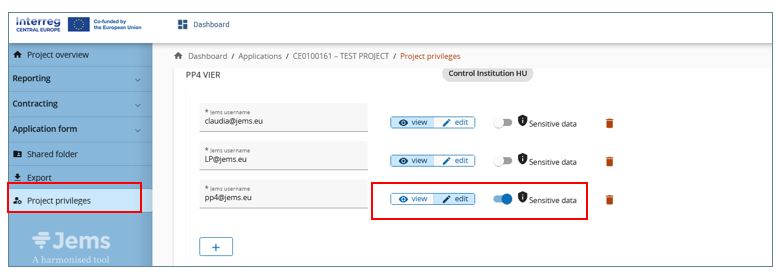
Cost category – This field links the cost item to a cost category. Cost categories as available in the Application form budget can be selected here. The field is marked with an “*” to highlight that it is an obligatory field. An expenditure item can only be saved once all obligatory fields are filled in.
Investment No. – This field (drop down menu) allows to link an expenditure item to an investment as defined in the AF. If the project has no investments this field is hidden in the report. The field only applies to CC5 “Equipment” and CC6 “Infrastructure and works”.
Contract name – This field (drop down menu) allows to link an expenditure item to public procurements previously created by the partner in the “public procurements” section (for more info see chapter “Public procurements”). The field is not applicable for cost category “Staff costs”.
Internal reference no. – This input field can be used to identify the expenditure.
Invoice no. – This input field can be used to identify the expenditure.
Invoice date – Use the date picker to fill in the invoice date (where applicable).
Date of payment – Use the date picker to fill in the payment date.
Description – Detailed description of the expenditure item should be provided (max. 255 characters).
Comment – A comment on the expenditure item can be added (max. 255 characters).
Total invoice value – The total invoice value (including VAT) should be filled in.
Out of which VAT – Where applicable, the VAT value should be filled in.
Declared amount – It is the value the partner claims as basis for reimbursement, i.e. this amount will be checked by the controller for eligibility. If in foreign currency, this value is the basis for the automatic calculation of the declared amount in EUR. Important: Partners receiving ERDF as direct State aid under the General Block Exemption Regulation (GBER) shall declare expenditure net of VAT that is recoverable by the partner according to the applicable national legislation. If needed, a negative amount can be entered as Declared amount by entering a “-” after the number has been entered.
Please be aware that for correction of irregularities a separate section Corrections is available and corrections shall not be entered via negative amounts in the list of expenditure.
Currency – The partner has to select the currency of the declared amount. In case of other currency than Euro the information is used for the automatic conversion of the declared amount into Euro. The conversion is done based on the exchange rate applicable at the moment of first submission of the partner report. The field is marked with an “*” to highlight that it is an obligatory field. An expenditure item can only be saved once all obligatory fields are filled in.
- Euro countries: partner can only declare costs in Euro
- Non-Euro countries: the respective currency of the country is pre-filled but can be changed to any other currency. However, the other currency selected should only be Euro.
Attachments – Upon creation of an expenditure item it is not yet possible to add attachments. Once the expenditure item has been saved for the first time, one file can be uploaded to each item. In case multiple files need to be uploaded to one cost item, it is recommended to upload a .zip or .rar file.
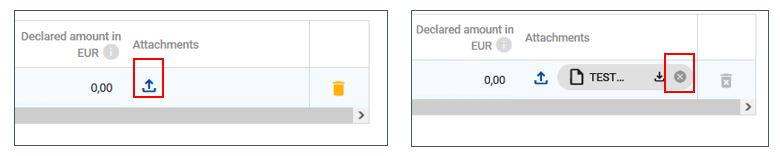
Once a file was uploaded, the related expenditure item can’t be deleted anymore. After the attachment has been removed, the expenditure can be deleted again.
Parked expenditure items
In case further clarification is needed, a controller or, depending on the level of verification, the JS/MA can “park”, i.e. put on hold, an expenditure item for final verification in a later partner report. This allows to still finalize the control work and to issue the control certificate. Parking means, that the expenditure item goes back to the project partner report level.
In case a controller parked some expenditure items in a previous partner report, they show up in the Parked expenditure section of the list of expenditure.
The table “Parked expenditures” displays expenditure items either parked by the controller or the JS/MA – depending on the level of verification where the item was last parked, namely control of partner report or verification of project report. An item keeps its ID number throughout the system.
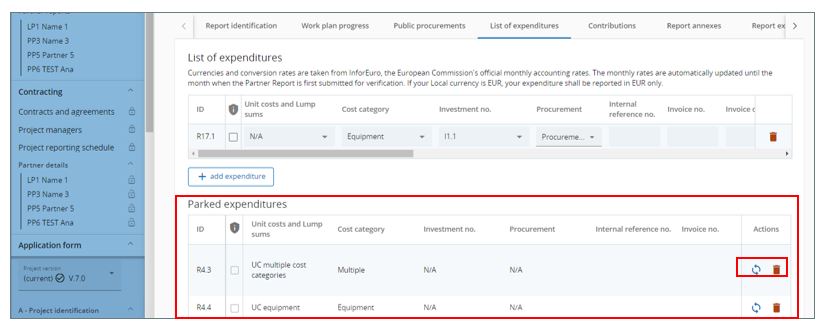
A project partner can decide to either re-include the item in the current partner report by clicking the re-inclusion icon, to keep it for a later partner report or delete the expenditure item.
When the item gets re-included, it will get included in the list of expenditure. The entire item is editable for changes by the partner except for:
- The cost item ID is “frozen” and is therefore recognizable (the first number indicates from which report the item came initially and the second the item number).
- The exchange rate and currency. These are “frozen” as this item has already been submitted for control.
Partner contributions
This section has only to be filled in by those partners benefitting from external financial contributions to their budget. This section is therefore disconnected from the Financial overview tables. The section is prefilled with the information on sources of partner contribution provided in the application form valid at the moment of creation of the partner report.
Note: Partners, which receive ERDF from the programme as State aid under the General Block Exemption Regulation (GBER), cannot receive any additional public contributions to their budgets.
The “Contributions” section is the place where the partner should report on the actual received partner contributions. This is a cumulative section, which records amounts received per reporting period and adds them up in next partner reports.
The first row always shows the partner organisation’s own contribution (similar as in the AF).
A partner can also add contributions by clicking the “+” button which will add a row, allowing to indicate new contributions received that were not mentioned in the AF.
If the contributions are changed in a project modification, the changes shall apply to newly created reports after the approval of the modification. Previously reported amounts will of course still show up in the existing rows.
Note: When a new partner report is created, it takes into account values of all previously submitted reports at that moment. Therefore, in order to have the correct amounts in the columns “Previously reported“ and “Total reported so far”, make sure that all previous partner reports were submitted before opening a new partner report.
Attachments: Per contribution row only one file can be uploaded. If more files should be uploaded it is recommended to upload a .zip or .rar file.
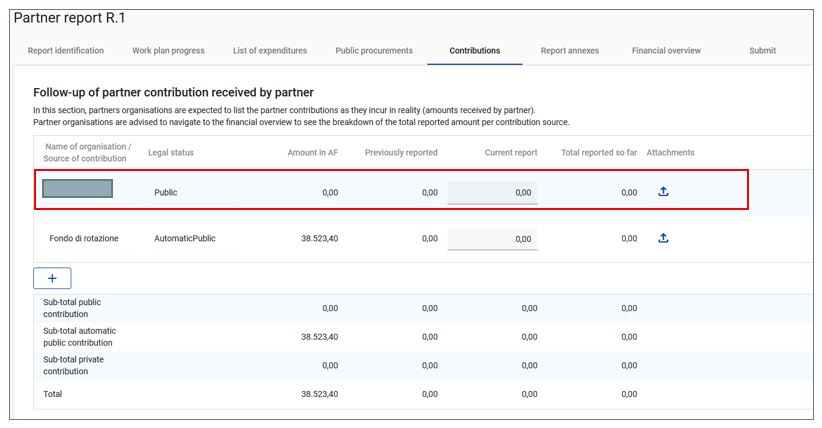
To add an additional source of contribution, click on the “+” button. In order to save the information, all obligatory fields (marked in red) have to be filled in.
To remove the contribution item, click on the “trash bin” icon. Deletion is only possible before submission of the partner report.
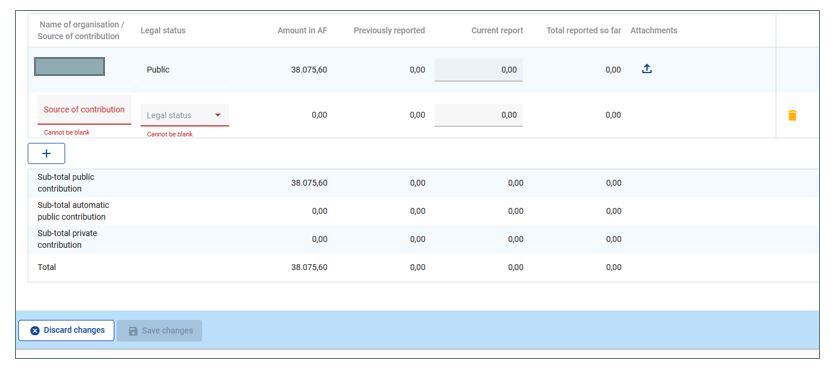
Report annexes
“Partner report R.x” shows all files uploaded in the different sub-sections of the partner report. Additional files can also be uploaded here.
Files uploaded in this section can be deleted here, other files can only be deleted in the section where they were uploaded.
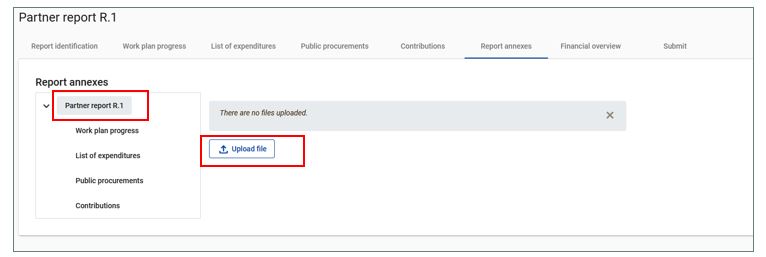
If needed, a description can be added to files uploaded in this section by clicking on the pencil.
The tree structure represents the different sections within that partner report having an upload function. Select a sub section (e.g. “Work plan progress”) to see files uploaded under this sub section.
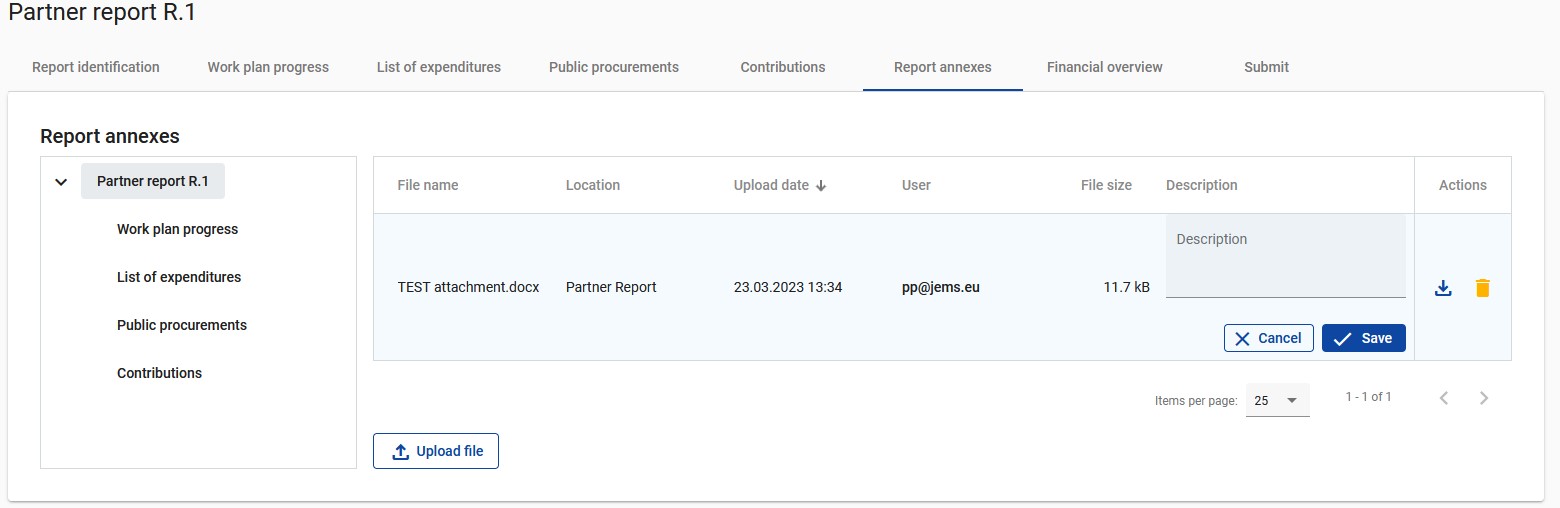
Report export
To export the partner report select a export plugin (PDF or Excel for the budget overview tables)
Since the programme language of Interreg CENTRAL EUROPE is English, no other language options are available.
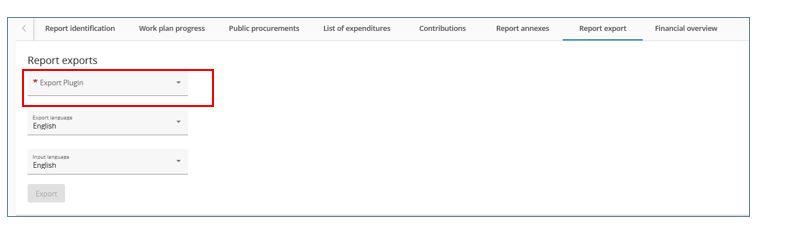
Financial overview
The partner report financial overview section comes with 4 different financial overview tables. For further details please see the information on each of the tables below.
The financial overview tables show how the partner is proceeding in terms of spending. The amounts included in the tables represent the aggregated data from all partner reports submitted, by the date when the current partner report was created.
Beware that only the last partner report created has the most recent aggregated data (only data of reports submitted at the moment of creating a new report are taken over)! A report for a new reporting period should be created only once reports on earlier periods are no longer in “draft” status.
All amounts shown in the overview tables are automatically converted into Euro. A partner with expenditures in another currency than Euro has to be aware that exchange rates are updated monthly and fixed upon first submission of the partner report. Therefore, the values might change in draft reports.
Detailed information on each of the 4 financial overview tables
Partner Expenditure – summary (in Euro)
This overview table shows the partner budget (approved in the application form, previously reported, current report, previously paid) divided per fund and contribution type (public/private/automatic public). It also shows some calculations using figures from the table.
For partner contribution, as the information bubble explains, the split per partner contribution is calculated horizontally, using the figures from the table and from the AF, namely “AF share of contribution” / “AF partner eligible budget“ * “Total current report“, rounded down to whole cents.
Previously reported column: sums up amounts from partner reports previously submitted, but also partner’s share in the preparation and contracting lump sum.
Remaining budget column: indicates the difference between Total reported so far and Partner total eligible from the application form. This value can become negative in case the reported expenditures exceed the budget in the approved AF.
Previously paid column: When a payment (regular or a lump sum) is made, the amounts paid by the programme will be added to this column. Amounts are added up in the partner report created after the payment was confirmed in the system.
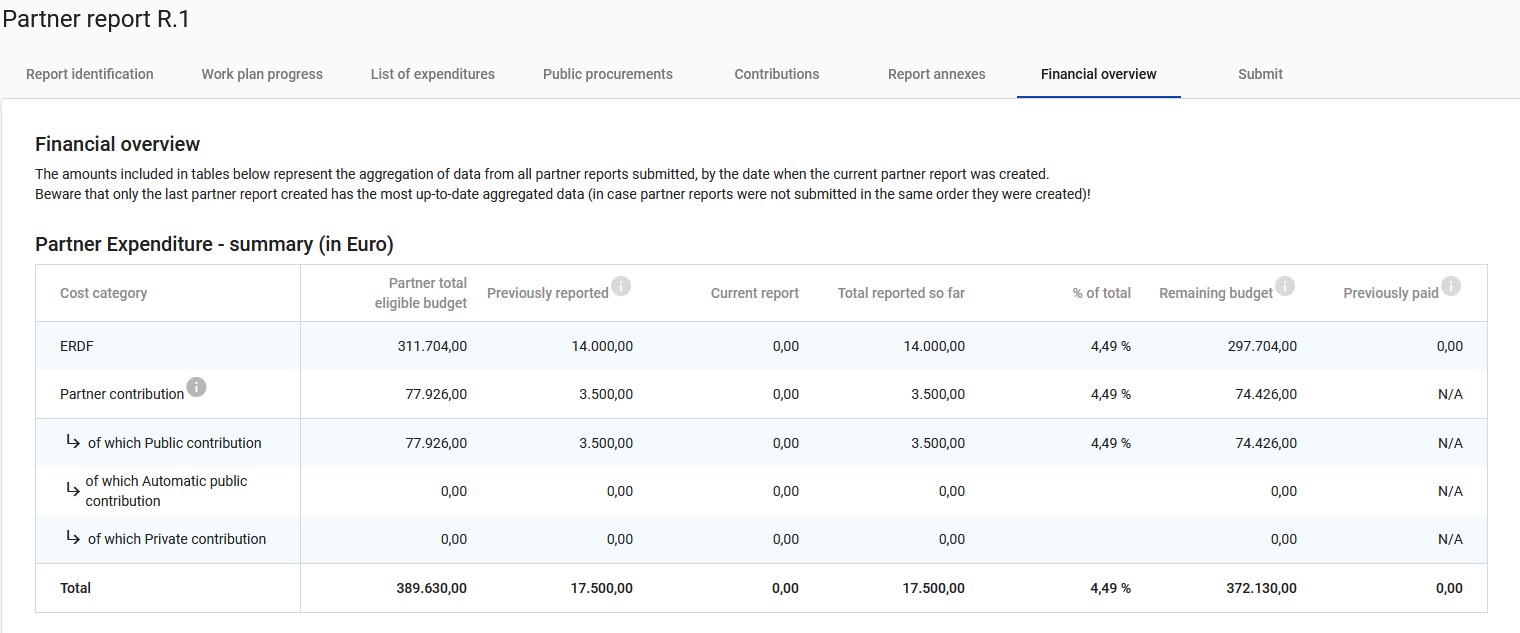
Partner Expenditure – breakdown per cost category (in Euro)
This table shows the partner budget (approved in the AF, previously reported and current report) split per cost category. The table works in a similar way as the other tables with similar columns. There are however a few unique elements that are important to note in regard to the Simplified Cost Options:
- Flat rates: the flat rate is only calculated in the overview table on the totals declared in the current report. Therefore, there is less rounding difference in relation to flat rates, as they are calculated on top of total sums and not on top of each individual cost item, directly in the list of expenditure.
- Lump sums: always show up in their own separate row and are never added up in specific cost categories. Flat rates are not calculated on top of the Lump sums.
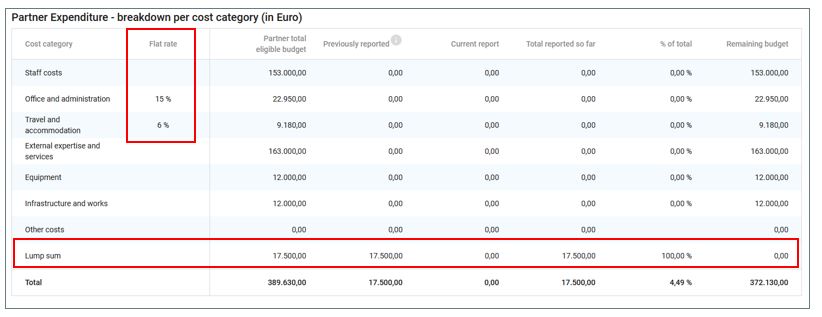
Partner Expenditure – breakdown per lump sum (in Euro)
Lump sums, if used in the project, are displayed in Previously reported column. Therefore, at the end, this table shows which lump sums are approved in the Application Form and which are already reported.
This table is hidden when no lump sums are used in the project.

Partner Expenditure – breakdown per investment (in Euro)
In this overview table all cost items linked to an investment are summed up.
Since for Interreg CENTRAL EUROPE only real costs apply for investments, the info bubble note (“Flat rates and other SCOs are not included in the calculation of Partner total eligible budget.”) can be ignored.
This table is hidden when no investments are used in the project.
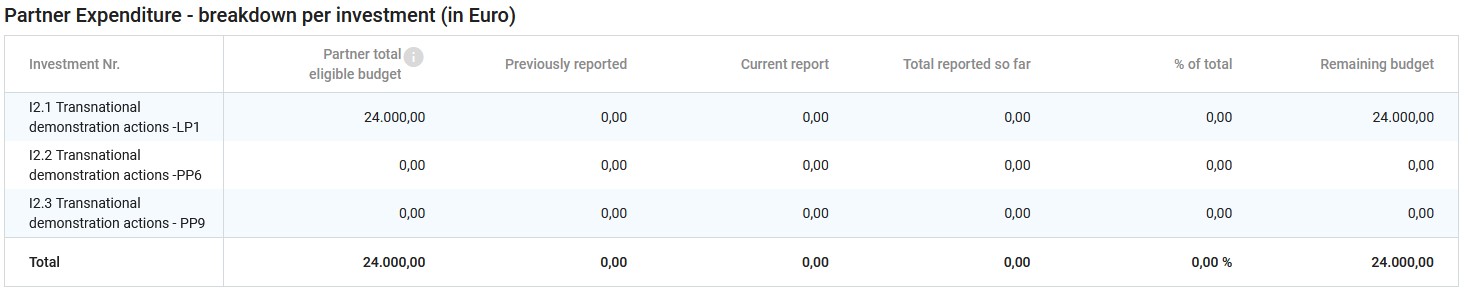
Partner report submit
In this section the partner report can be submitted.
The submission button turns active only once the partner report has successfully passed all pre-submission checks.
After submission, the partner report is frozen.
In a later Jems version, a pre-submission check will be available, so that it will look similar as the application form submission.
Besides the submission of the report, a general warning is given to partners that they are reminded to make sure that the contracting section is up to date. This is to make sure that the bank details and other information in the contracting section and the dedicated partner pages stay up to date.
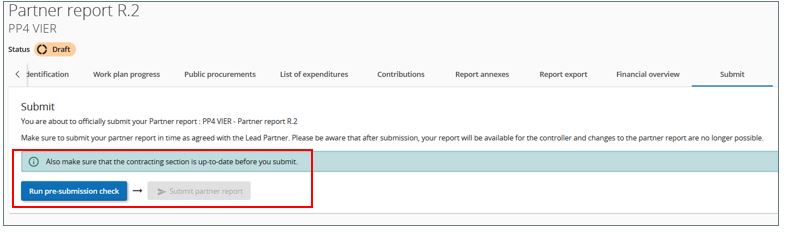
Once submitted, the status of the report changes, which is shown in the report identification tab.
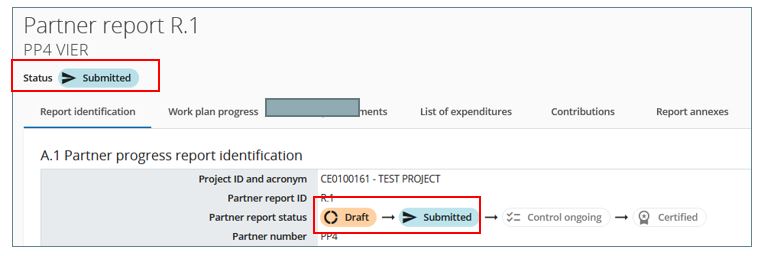
In the partner report overview, the report status as well as date of first submission are displayed.
The partner report is now available for the controller to check.
Reopening of the report
Reopening of the last partner report
If needed, the controller or JS can re-open the partner report for adjustments.
Creation of a new draft partner report is locked while last partner report is Reopened.
Reopening of report that is the last created for the project partner means a full reopening of partner report.
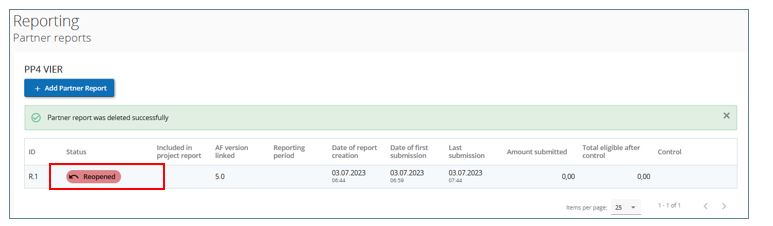
No data is cleared from the report and all is editable, with the following exceptions in the list of expenditure:
- expenditure item ID, currency and exchange rates are frozen from the initial report
- no expenditure item can be deleted (but can be edited)
- no new expenditure item can be added (in order to avoid exchange rate issues)
Parked expenditure list is visible and any item from it can be deleted or added to the reopened partner report.
Procurements created in the current partner report can be further edited; for procurements created in earlier partner reports only new additions of beneficial owners/subcontractors/attachments is allowed.
Previous uploads are displayed and can be changed, except in the partner report Annexes tab, where user can only add new ones.
Creation of a new draft partner report is locked while last partner report is in status “Reopened”.
Reopening of any partner report that is not the last report
Reopen report that is not the last created for the project partner means a partial reopening of partner report.
No data is cleared from the report and the following rules apply:
List of expenditure tab:
- following fields are editable: GDPR flag, Link to procurement, Description and Comment
- no expenditure item can be deleted / no new expenditure item can be added (in order to avoid exchange rate issues)
- parked expenditure list is not visible
- expenditure item attachment can be changed/uploaded
Public procurements tab:
- procurement items created in current partner report cannot be deleted, but can be further edited, except procurement name, which is locked.
Contributions tab:
- only changing attachment is allowed
Report annexes tab:
- user can add new uploads
Resubmission of a reopened partner report
In order for a partner report to be resubmitted, the pre-submission checks need to first be run successfully.
Upon submission of a reopened partner report:
- partner report goes back to the status from before reopening, namely “Submitted” or “Control ongoing”
- no recalculation of exchange rates happens; the exchange rate is the one applicable at the moment of partner report first submission.
- financial overviews are refreshed, reflecting changes done
- partner report overview is populated with updated information in columns “Amount submitted” and “Date of last submission”.