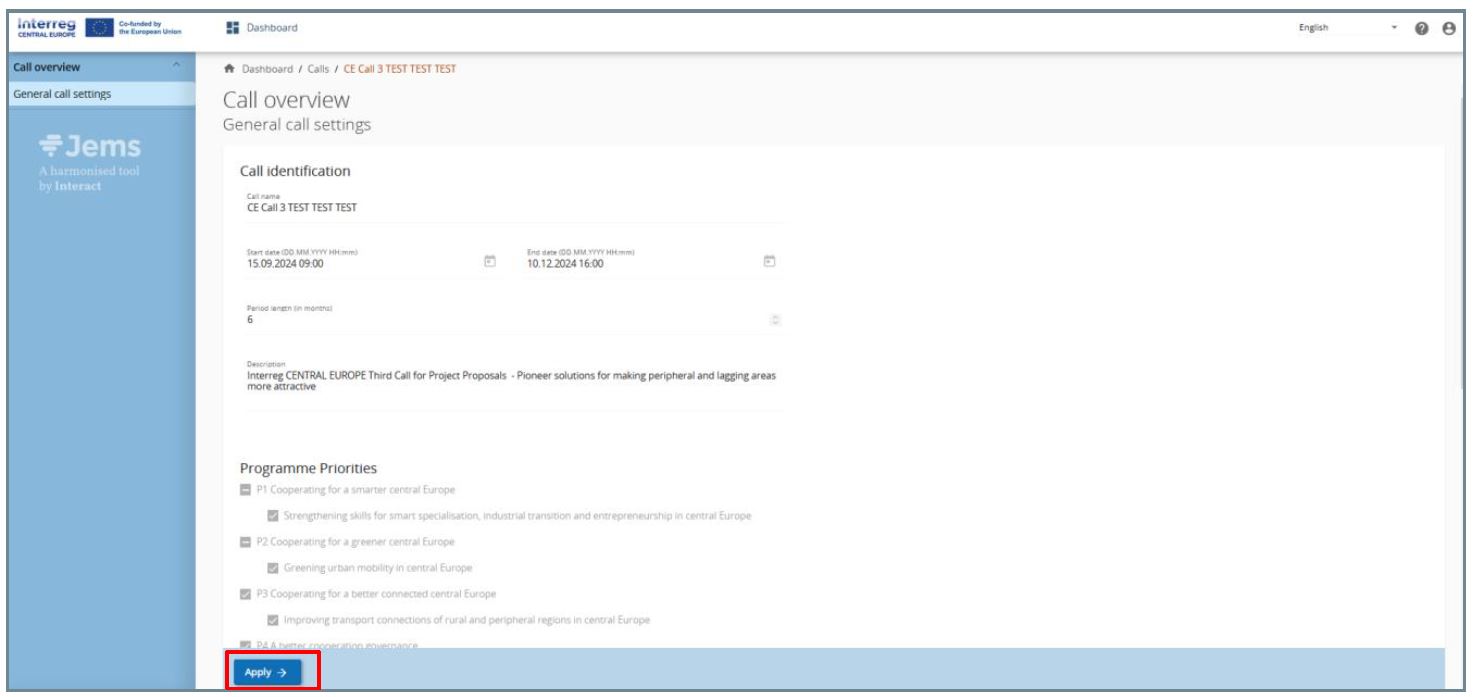Upon logging in, the user lands on the Dashboard as a start page.
Alternatively, the Dashboard can be opened by clicking “Dashboard” in the top menu bar.
The Dashboard contains the following sections:
- Notifications
- My partner reports
- My applications
- Call list
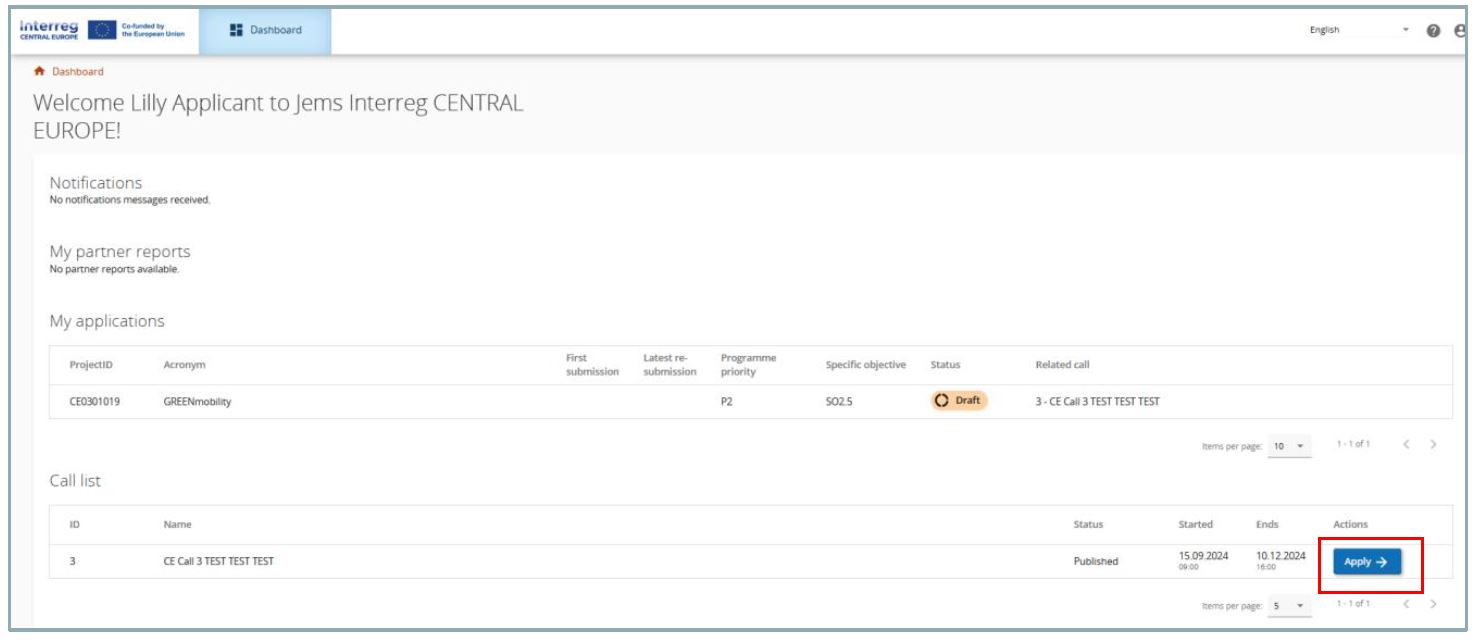
Notifications
Under this section, users see notifications received for their project(s).
To receive notifications, make sure that this functionality is activated (see Jems guidance on user
account settings).
My partner reports
This section displays project reports that a user is privileged to see.
My applications
Under this section, all applications created by the user are listed.
The user can select a project and open it by clicking on it.
Call list
This section lists all calls which are active and which are planned to start in the future. Open calls have
a button to “Apply”.
The “Apply“ button is inactive for calls which are not open for submitting project proposals.
Apply for the call
In the “Call list” section in Dashboard the user can:
- Apply for a call by clicking the Apply button in the list of open calls.
- Click on the call row itself and see the general call information through a read-only window as shown below.
- A user can also create a project application under the call in this section via the “Apply” button.