General information
The project privilege section enables multiple users to collaborate together in a project.
It allows the lead applicant (LA) /lead partner (LP) to manage the access rights of users to a project application and to an approved project.
It also allows the LP/user with “manage” privilege to set the access rights for project partner users to the “Contracting” and “Partner report” sections including the access restrictions to sensitive data.
For approved projects and once assigned by the respective national body, the section also displays the control institution of a project partner (PP).
Project privileges are restricted to the level of a specific project – each project is an “isolated island”. A user who collaborates in many projects, can have distinct privileges in different projects.
Access to project privileges section
From the “Dashboard” select the project for which you would like to access the Project privileges section and click to open.
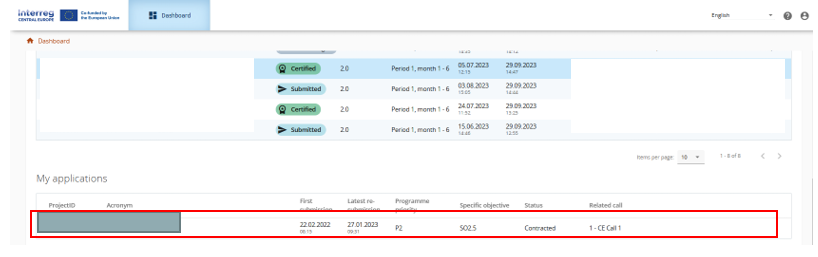
Select “Project privileges” in the left menu.
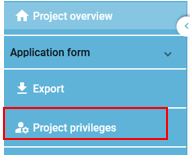
Prerequisites
Upon creation of a project, the lead applicant (LA) has manage access rights to the project application.
As from project status Approved the project privileges on partner level appear.
The updating of LA users to the LP users as well as the assignment of users to project partners (PPs) should be done before the project is set to status Contracted. This gives PP users access to their own dedicated part of the Contracting and Reporting sections of the project.
The settings for sensitive data should be done with great care since it enables protection of person related data according to GDPR (General Data Protection Regulation).
It is only possible to assign users who are already registered in Jems. The only required parameter to identify the user is the respective Jems username (e-mail used to register in Jems). Please ensure the correct typing of the username (lower/upper case). Upon successful assignment, the user will see the respective project in his Dashboard.
Project privileges – application phase
The LA user is granted manage access rights upon creation of the project application.
To add an additional user click on “+”. Different access rights can be granted:
- manage – allows to assign/remove users from the project application
- edit – allows writing access to the application from
- view – allows read access to the application form
Having users working at the same time in the same page may lead to unexpected loss of data (users might overwrite other users content). Please make sure a project application is properly reviewed before submission.
To remove a user, click on the trash bin icon. There must be minimum one user with manage rights.
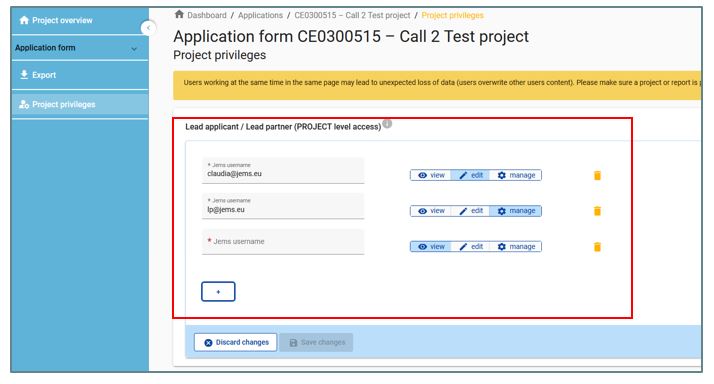
An assigned user can view the access rights.
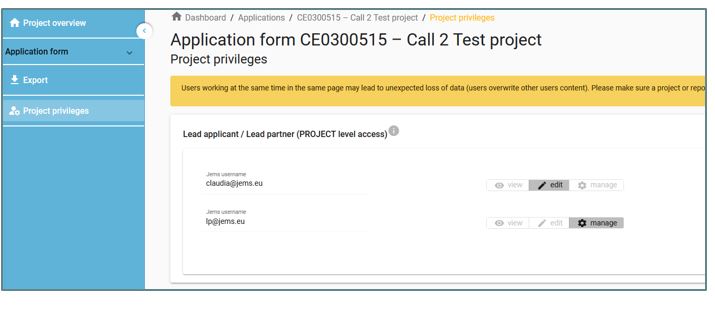
Project privileges – implementation phase
Project privileges on partner level only appear once the project status is set to Approved.
The project privileges are split into:
- access rights on project level
- access rights on partner level
Privileges on project level
During the contracting phase the access rights on project level should be handed over from the lead applicant to the lead partner. The LP user should be consistent with the LP contact person as defined in the application form section B.1.5.
To add an additional user, click on “+”. Different access rights can be granted:
- manage – allows to assign/remove users on project and partner level.
- edit – allows writing access on project level (e.g. Application Form (AF), Contracting, Project report)
- view – allows read access
Having users working at the same time in the same page may lead to unexpected loss of data (users might overwrite other users content). Please make sure a project application or report is properly reviewed before submission.
To remove a user, click on the trash bin icon. There must be minimum one user with manage rights.
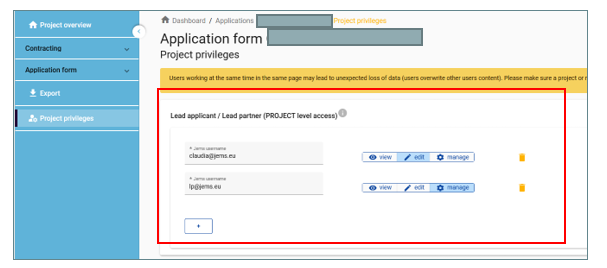
Upon successful assignment, the user will see the respective project in his Dashboard.
Note! A user who is assigned to a project partner gets automatically view access to sections on project level (AF, Contracting, Project report). Thus, there is no need to assign a user to the lead partner on project level in order to grant read access to e.g. the application form or project reports.
Privileges on partner level
During the contracting phase the access rights on partner level should be defined by the LP.
To add a user, click on “+”. Different access rights can be granted:
- edit – allows writing access on partner level
- view – allows read access on partner level
To remove a user, click on the trash bin icon.
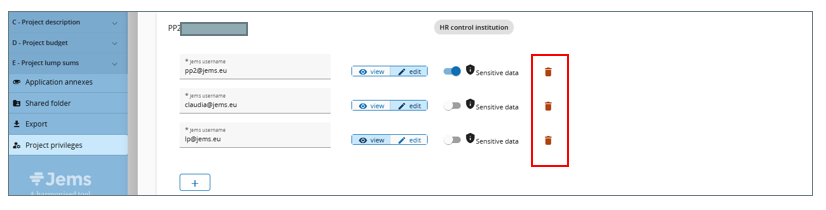
The assignment of a user gives access to its own Partner report as well as to its own part of “Partner details” in the Contracting section (for details see: Jems Guidance on Contracting)
In order to fulfil the LP tasks and do the reporting on project level, the LP should have view access to the partner reports of all project partners (for details sees: Jems Guidance on Partner report).
During the contracting phase control institutions are assigned to a project partner by the national assigning body. When a control institution is assigned the name of the controller organisation will automatically show up instead of “No control institution assigned”.
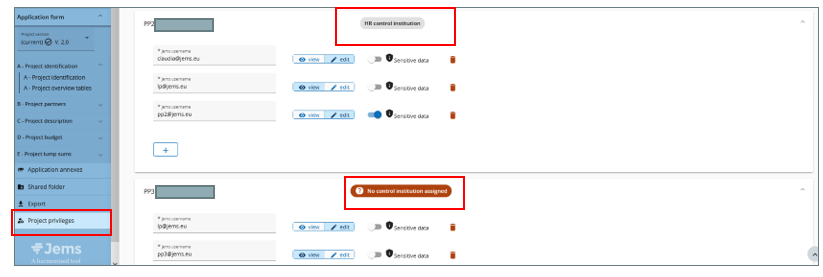
Restricting access to sensitive data
In addition to the view and edit right settings, the LP /user with manage rights has to do the settings for sensitive data. “Sensitive data” enables the protection of person related data according to GDPR (General Data Protection Regulation).
The GDPR flag needs be configured for project partner users. Controllers, who are assigned to a project partner and programme users with monitoring tasks (JS, MA) can always see content marked as sensitive in the related partner report sections.
Move the button to the right to set the flag active and to allow access to sensitive data. Users with active flag are able to mark (and view) sensitive data in list of expenditure and procurement section in partner reports. For more details please see Jems guidance on contracting and on partner report.
