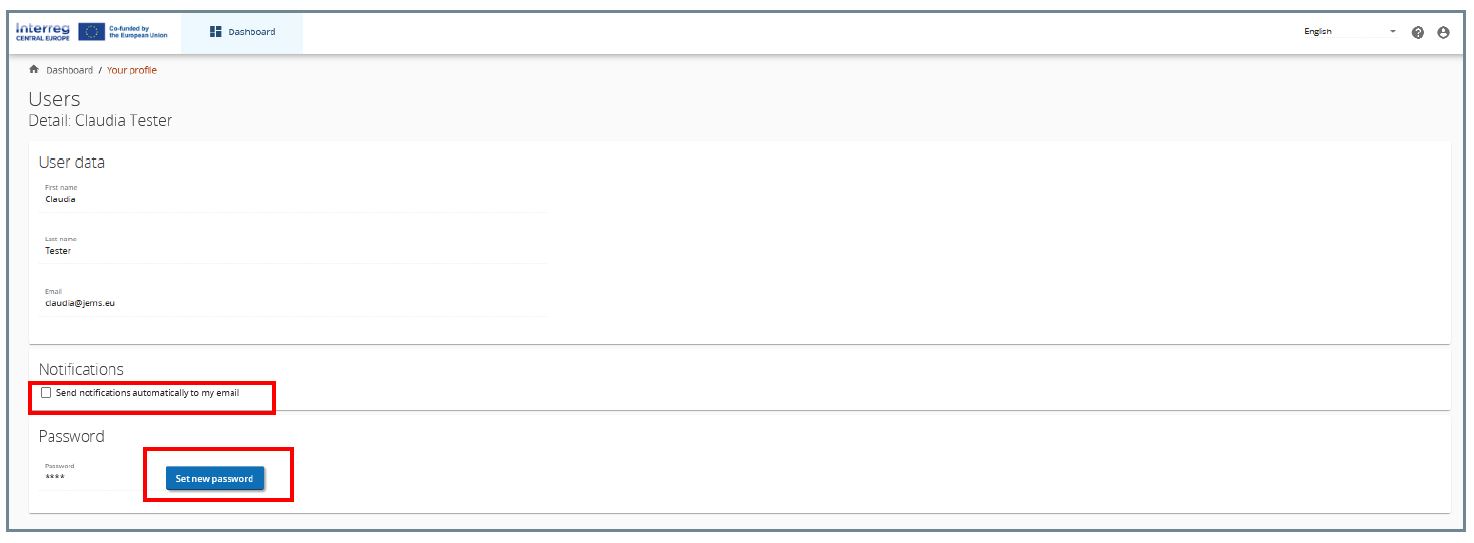Login page
URL of Interreg Central Europe Jems: https://jems.interreg-central.eu/
The usage of up-to-date web browsers (Google Chrome, Microsoft Edge, Mozilla Firefox) is recommended.
Jems Interreg Central Europe runs in English language only.
The Jems Helpdesk https://www.interreg-central.eu/jems/ contains an online Jems user manual with role specific guidance.
The Jems guidance sheets are also available as downloads in the library.
For support contact the helpdesk jems@interreg-central.eu
Jems is partially compliant with WCAG 2.1 AA Web Accessibility Standard.
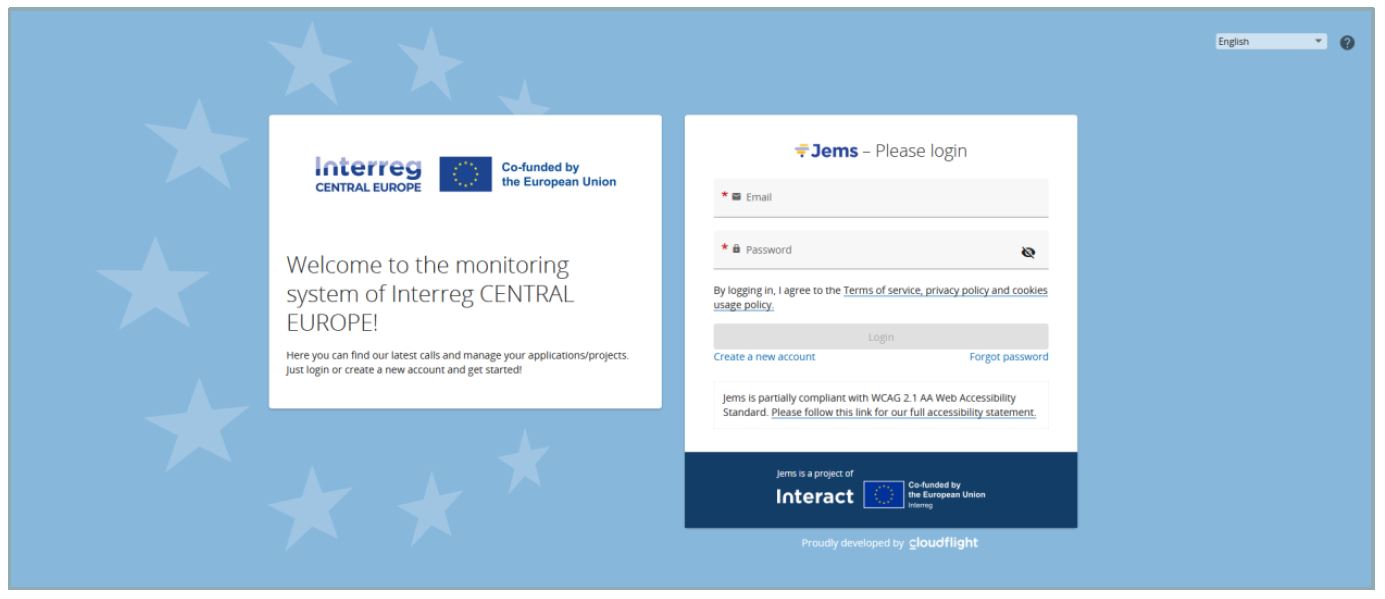
Click on the “?” icon to get information on
- User support (Helpdesk, contact details)
- Applicable legal documents (terms of service, privacy policy, accessibility statement)
- Current Jems version
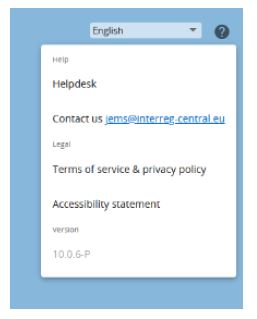
Create a user account
The user account for controllers with respective access rights in the system is mainly created by the Joint Secretariat (JS) upon request of the national controller assigning body.
Alternatively, the account can be created by the controller, however, upon registration in Jems a user has only basic access rights. To be able to do controller work in Jems the respective access rights have to be granted by the JS.
Click on “Create a new account” to register and get your personal account.
Registration should be done with a personal email address, not a general one.
Upon registration, a confirmation email is sent to the provided email address. In case no confirmation email was received, please contact the helpdesk jems@interreg-central.eu
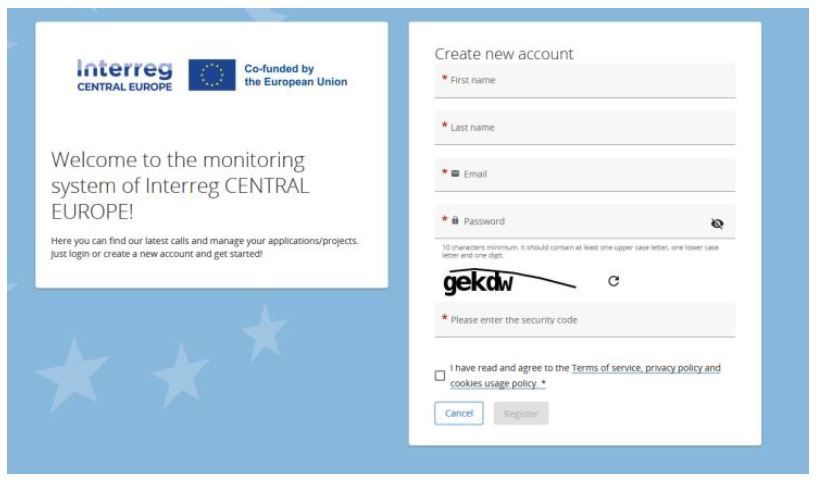
Insert the required information on:
- Fist name
- Last name
- Email address
- Password requirements
- 10 characters minimum
- at least one upper case letter
- one lower case letter
- one digit
- Security code
All fields marked with “*” are mandatory.
Click the tick box for the acceptance of the Terms of service and privacy policy (*mandatory field). Click “Terms of service and privacy policy” to activate the hyperlink to the legal document.
Click “Cancel” to return to the login page.
Email confirmation
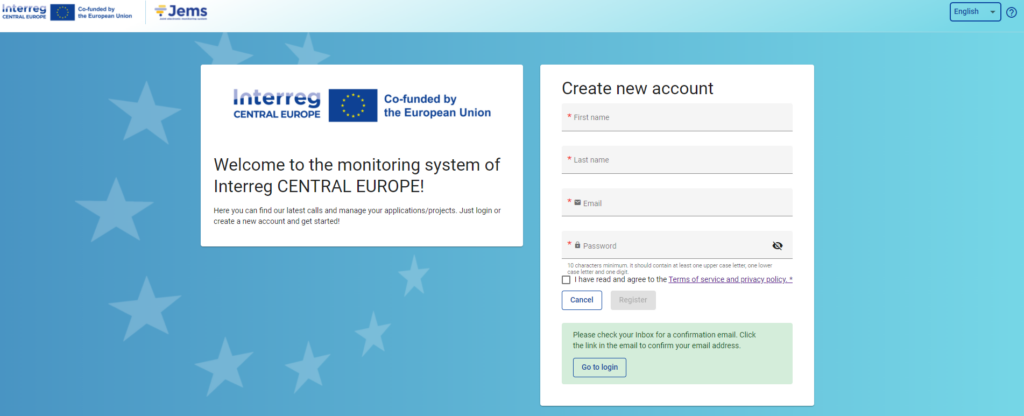
Upon creation of a new account, a message to check your Inbox for a confirmation email appears in green.
Click on button “Go to login” to go to the Jems login page.
Dashboard (controller role)
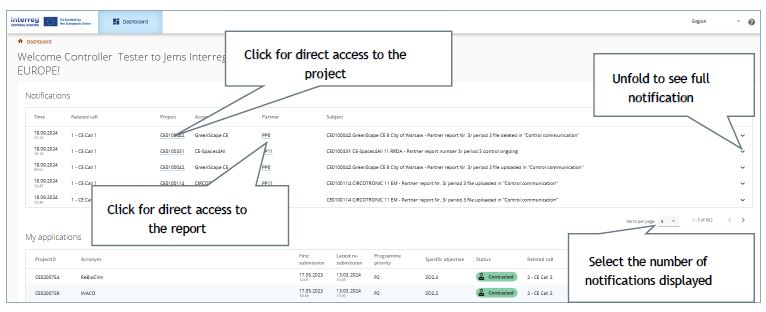
Upon logging in the user lands on the “Dashboard” with access to:
- Notifications: to receive notifications for your project(s) make sure that the functionality is activated (see chapter User profile, Notifications, Password)
- My applications: gives access to all applications created by the user.
Click on the “?” icon to get information on user support, legal documents and Jems version (for details see chapter General Information & Support)
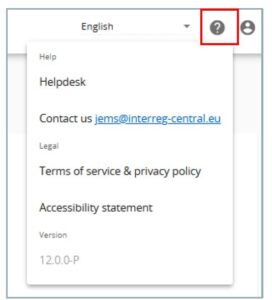
Click on the person icon to get information on the user and role, to access the user profile settings and to logout.
Upon successfully logging in, the username appears in the top menu bar. In “()” it shows the role assigned to the user. For controllers, it should be “Controller”.
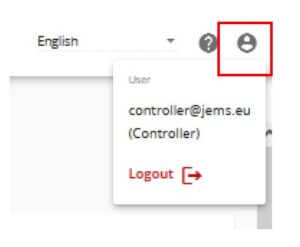
Forgot password/username
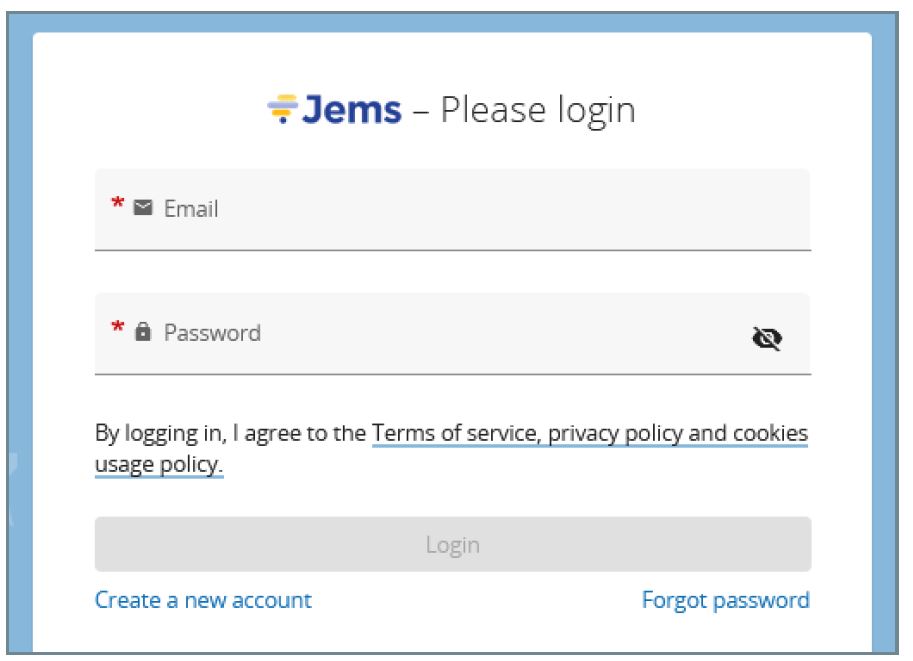
Click “Forgot your password” on the login page to reset your password or contact the Jems helpdesk jems@interreg-central.eu to get support.
User profile settings, notifications and password
Once logged in, the person icon appears on the right top.
Click on the person icon and then on the username to access the user profile settings.
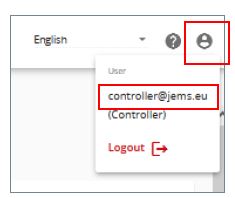
To update the user data, please contact the Jems helpdesk jems@interreg-central.eu.
It is recommended to tick the Notifications checkbox, to receive notifications to your email account sent by Jems upon certain actions in the system (e.g. submission or re-opening of reports, approval info, upload of files).
Click “Set new password” to reset your Password. For information on password requirements see the chapter Create an Account.